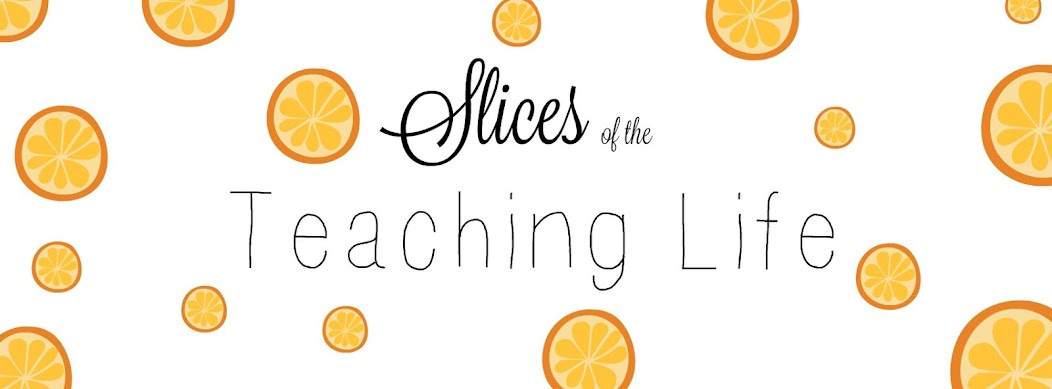Starting the year,
my co-teacher and I had limited knowledge of how to play Minecraft, but we knew
what we wanted our students to crate in the program based on the work of a few
Minecraft masters that I've followed on Twitter for a number of months. We figured what we didn't know, we would
learn and if our lessons failed, they would fail spectacularly! From day one in our class, we've been
piloting and battling technology with many wins and a few losses and lessons
along the way. I felt confident in our ability to troubleshoot to the best of
our abilities and our acceptance that we will NOT know everything and that it
is okay. Modeling persistence through
struggles has become one of the keystones of our class as we are always trying
new things, shaking things up, and sometimes failing spectacularly despite our
best efforts.
Despite not feeling
entirely confident with our knowledge of HOW to create in Minecraft, we moved
forward the sixth week of school with our Module 1 group project where we
introduced the inclusion of Minecraft in our class. To say our students were excited doesn't come
remotely close to describing their reactions.
Of the students in our class (35 total students), roughly 10 had played
before and 5 considered themselves to be "experts". There were many students in our class who had
heard of the game, but had never actually played. All students were excited to not only pilot
another program for our district, but to also dig into the game that they've
heard and read about.
The Project:
Our first module
focuses on two questions:
How do civilizations
evolve from hunter/gatherers to settlement?
How can we create
and establish a civilization?
Our lessons and
Module revolve our 7th grade Social Studies standards (Eastern Hemisphere), so
we use historical examples as our model for students to examine as we move
through development.
Minecraft Lesson 1:
We selected 7
different biomes that were presented on the Minecraft Education Edition website
and had our students draw a biome out of a fishbowl for each of their
groups. We had everything from a desert
to a jungle as options for this portion.
After they drew their biome, the Minecraft work began. Students needed to accomplish a few things as
a group during this work time:
- Determine a name for their world
- Tour the biome and discuss any physical features that they saw
- Note any changes to physical features/land formations that were needed to sustain a civilization
- Take notes on the discussion
Check back for lesson 2!